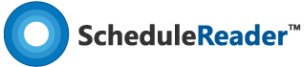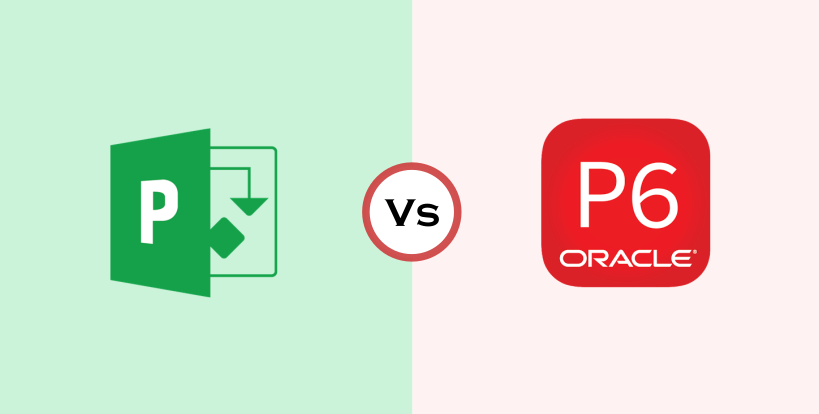As a scheduler, using scheduling software is a must and you are often left to choose between microsoft project vs primavera p6, depending on the type of the project. The first software I learned to use was Primavera P6 due to the high demand in the market and the reputation that it provides practically everything needed for performing professional construction management on any project.
However, I happened to hear a lot about other software that’s widely used and sometimes even replaces P6. That software is Microsoft Project, and I decided to start studying and working with it beside Primavera P6. The first task I did on MS Project was three years ago, and this time it wasn’t just learning and practicing.
It was actual work and a certain output to be executed, and at this very moment, I began to realize the differences between these programs. Each one is unique in its own way, be it in entering data or in its output, but eventually, they both aim for one goal, which is a professional construction management service.
Being able to determine which software to use for some specific type of project or even for some particular services in construction scheduling, can enhance the efficiency of the construction scheduling process and contribute to the production of a higher quality CPM schedule.
Let’s see what are the major differences of the microsoft project vs primavera p6 tools.
Connection to Database
The Primavera P6 Software works using an Oracle or SQL database. You have the option to install this database as a ‘stand-alone’ or as a part of a server farm. First, you create the project that is saved in the application’s database and then decide whether to export it to an external file (.XER) or not.
On the other hand, Microsoft Project can work in two modes: stand-alone mode and as part of EPM. In stand-alone mode, project information is saved in .mpp file format. In EPM mode, where Microsoft Project works in combination with Microsoft Project Server or Microsoft SharePoint Server, project information is saved in SQL database.
Multiple User Access
Primavera P6 allows multiple user access and provides the ability to specify and limit the features that each user works with.
When it comes to MS Project, the only way of having multiple user access is to use Microsoft Project Server. The server solution has Microsoft SharePoint as its foundation. The project data is stored in a central SQL Server database. The security defining users and access rights are controlled by the Project Administrator.
Activity Steps
With the Activity Steps option, Primavera P6 enables you to simplify the updating process of complex tasks. In other words, Activity steps break down a complex activity into smaller parts, while maintaining the simplicity of a Gantt Chart. This can be done by inserting steps (phases) inside each activity. You can set the calculation of the Activity percent complete to be based on the activity steps in order to have a more realistic overview of the project’s progress.
Microsoft Project doesn’t provide the user with such a feature.
Expenses Field
Apart from the default direct costs (Labour, Non-Labour, and Material), in Primavera P6 you can add the indirect costs such as training and travel, and you can even choose from three options of assignment (at the start, distributed, or at the finish date of the task).
In Microsoft Project, there are rate-based resources costs, costs for material resources, and fixed costs for tasks, but there is a third type of cost named cost resources, which can be added from the Resource Sheet, and assigned to a task. This is how you enter indirect costs in MS Project.
Custom Fields
This feature is present in both programs with slight differences.
Primavera P6 allows you to create a blank custom field without the option of setting formulas in the columns. Therefore, the values for each field and column have to be added manually.
In addition to the default fields, Microsoft Project supports creating different custom fields from different types (text, number, start, finish, outline code, date, cost, flag, and duration) for the following project categories: tasks, resources or project itself. In comparison, MS Project provides you with the option of defining complex formulas and assigning the values to the columns.
Columns
Primavera P6 provides various useful columns; there are more than 200 columns installed and each one presents different information. It covers almost every category you might need in order to know the exact characteristics of each activity (EVM, Budgeting, Costs, Variances, Dates, Relationships, etc).
Microsoft Project supports around 500 default fields for tasks and resources.
Activity Relationships
When it comes to activity relationships, Primavera P6 supports different types of relationships between two activities such as, a Finish-to-Finish (FF) or a Start-to-Start (SS) Relationship.
In Microsoft Project, the default link type when you link tasks is Finish-to-Start (FS). Besides this, there are three more types of links between two activities: Start-to-Start (SS), Finish-to-Finish (FF), and Start-to-Finish (SF). So practically the same types of activity relationships.
WBS
If you want to create WBS in Primavera P6, you have to do it independently from the activities, with its own codes for each level. After you create the WBS, you can put the activities under each WBS element. This separate creation of WBS in P6, with entering as much detail as possible, allows for the thorough specifications of each WBS element.
In MS Project just like in Primavera P6, WBS provides valuable information about the scheduling, cost, project progress, and represents the backbone for a number of activities. It is used to maintain better control of the project activities.
Reports
Both Primavera and MS Project allow you to execute reports describing the project. In Primavera, you can create comprehensive, sheet-like reports with default forms that can be customized. The look of the reports is only in tabular form without having graphical charts and dashboards.
As for Microsoft Project, the graphical reports you create can be customized to any form you want to show. This means that you can choose the chart type, insert different chart elements, select which chart data will be presented as well as create comparison charts and dashboards.
Don’t miss out: 35 Primavera P6 Training Courses
Assigning Relationships
When it comes to assigning relationships, this can be accomplished easily in Primavera either in the Gantt view (by using a click and drag feature) or using the Predecessors or Successors tabs where insert and adjusted according to the plan.
As for MS Project, assigning logic directly to the Gantt chart is an option. Using the mouse cursor, you can create entire chains of tasks, or using the Gantt table, you can write the relationship in the predecessor or the successor columns. In addition, you can select the two tasks and click on the “link” option in the tools bar; or you can double click on the tasks and enter their predecessors and successors in the details section.
Actually, there are a few different ways to perform this action in MS Project:
-
- Dragging the link between two tasks
- Link tasks in a split view
- Task menu in the ribbon
Baselines Assignments
With Primavera P6 you can assign and display unlimited Baselines to the schedule, something which has proved to be quite useful for analysis.
On the other hand, Microsoft Project only allows for 11 Baselines to be assigned to the project or selected tasks. The Baselines are presented in particular, default view, called Multiple Baseline Gantt.
Import/Export Function
The import/export function in Primavera enables you to communicate the project data with other applications. You have the possibility to export the project data in different file formats, such as XLS, XER, HTML, or Microsoft XML files. The importing functionality allows you to create a new project from scratch using XLS files or update an existing project plan.
The same import/export logic is implemented in Microsoft Project.
After reviewing the differences between the two programs, it could be safe to say that Primavera P6 is perfectly suited for large-scale projects in industries such as Construction, Energy, and Aerospace. On the other hand, the simplicity of MS Project makes it most appropriate and convenient for some small-scale projects or people starting out as schedulers.
And here’s a comparison guide summarizing the main differences between the famous two scheduling programs or in other words the microsoft project vs primavera p6 comparison table.
Microsoft Project vs Primavera P6 Comparison
| No. | Feature (Function) | 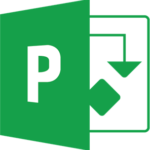 |
 |
|---|---|---|---|
| 1 | Database | Works with file format in stand-alone mode or with SQL database in EPM mode. | Works with multiple types of databases. |
| 2 | Multiple User Access | Allows multiple users to work on an online database (using Microsoft Project Server). | Allows multiple users to work on a single project at the same time. |
| 4 | Activity Steps | Not available. | Helps users to steps break down a complex activity into smaller parts, while maintaining the simplicity of a Gantt Chart. |
| 5 | Expenses | Allows you to have a complete overview of the project budget and costs during project execution. | Allows planned, remaining, and actual project expenses to be entered at the activity level. |
| 6 | Custom Fields | Formulas for custom fields are possible and add additional values to them. | Formulas cannot be set to custom fields. |
| 7 | Columns | In Microsoft Project, there are around 500 default fields for tasks and resources. | It comes installed with over 200 columns each giving you different information. Column categories include EVM, Budgeting, costs, etc. |
| 9 | Multiple activity relationships | Only one relationship can be made between activities. | Same activities can have multiple relationships. |
| 10 | WBS | WBS levels and activities are all the same, you can even link an activity to a WBS level. | WBS is created separately from the activities with its own codes for each level. |
| 11 | Reports | Creating graphical reports can be customized to any form you want to. | Users can create sheet-like reports with default forms that can be customized. The look of the reports is only in tabular form without having graphical charts and dashboards. |
| 12 | Assigning Relationships | Allows the user to assign logic directly to the Gantt chart or in predecessors/successors columns. | Either create relationships in the Gantt view with a click and drag feature or with Predecessor/Successors tabs. |
| 13 | Tracking and Comparing | Multiple projects can be created and viewed. | Multiple projects creation, Multiple project tracking, multiple projects or WBS comparisons, cost and unit calculations are possible. |
| 13 | Baselines Assignments | Multiple baselines can be created on project or task level and viewed in a specially created view called Multiple Baseline Gantt. Costs and unit calculations are possible. | Multiple projects creation, Multiple project tracking, multiple projects or WBS comparisons, cost and unit calculations are possible. |
| 14 | Import/Export Function | Communicate project data with other applications. Supports different file formats for importing and exporting. | Communicate project data with other applications. Supports different file formats for importing and exporting. |
Comparison chart in image format. Can embed and provide credit to the original source by linking to it.
About the Author:
Vivien Goldstrong is a Consultant, Author, and Planning Manager with 22 years of experience and expertise in implementation and consultancy related to Oracle Primavera P6.