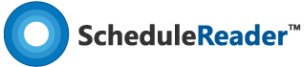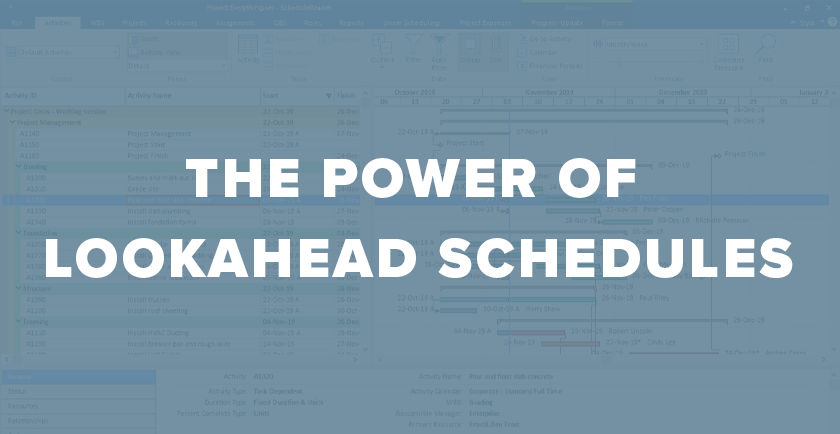Primavera P6 Lookahead Schedules
Primavera P6 lookahead schedules, or a look-ahead schedule that has been created with the Primavera software, is a essentially a compressed version of the overall project schedule. Look-ahead schedules can be prepared easily and efficiently in Primavera P6 by using filters to show only the activities of interest that fall into the parameters set in the P6 filter. Often the project team or project manager needs to focus on particular activities that will occur during a specific period.
Look-ahead schedules can be utilized by project controls personnel or contractors to elevate awareness of the near-term activities upcoming in the project timeline. Primavera P6 lookahead schedules often range from anywhere between two weeks to a few months in length. These abbreviated schedules are beneficial to the project team because they highlight key, near-term, and critical activities. This shifts the focus on tasks that are upcoming in the schedule and require the project team to focus on completing them before other activities on the timeline are impacted negatively due to delays.
Please take note that the prerequisites of effectively displaying a Primavera P6 lookahead schedule include the general project management best practices implemented in the project schedule before beginning the process. Such requirements include the following factors: a fully resource-loaded project schedule (labor or material or both), a solid baseline, logic, and a data date with any progress to date put into the schedule. Likely the project schedule is already in the execution phase.
Steps to create Primavera P6 lookahead schedules:
Creating the Look-Ahead Filters to Display the Look-Ahead View
Open the desired project schedule in Primavera P6, then click the Filters icon in the upper toolbar. When the Filters dialog box opens, select the button labeled, “New…” on the right-hand side of the dialog box:
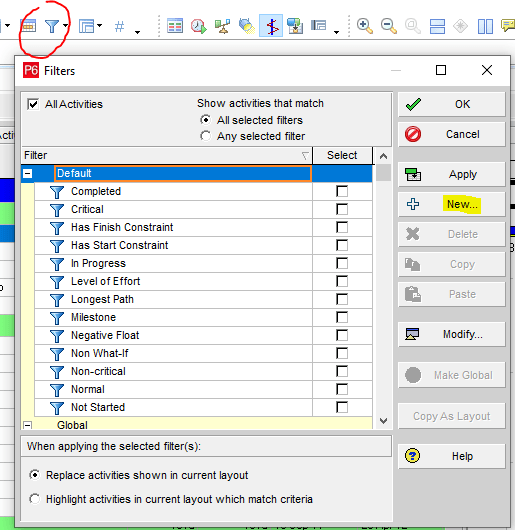
When the Filter box launches, rename your filter to describe a filter for a two-week look-ahead. This is where you will assign the parameters to determine the specific tasks that will show up in your new view. Use the “Add” button to create and define multiple parameters.
It is important to select “Any of the following” from the top line of the parameter options. Next, create the filter using the parameters indicated in the graphic below. You will use the Add button to put in logical tests:
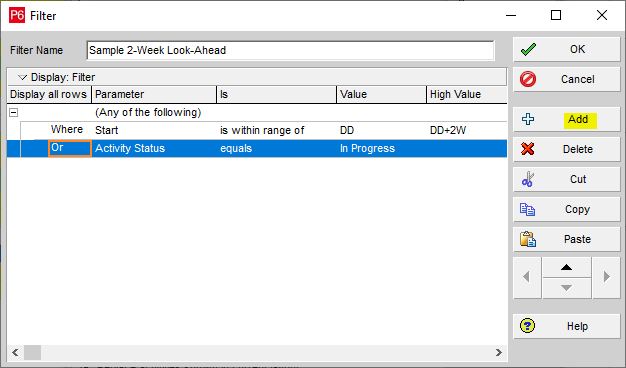
The example graphics below show the pull-down menu options available for the logical tests:

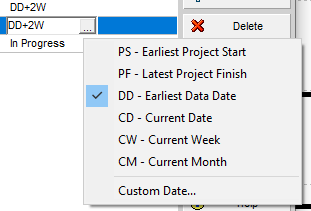
Select “OK”:
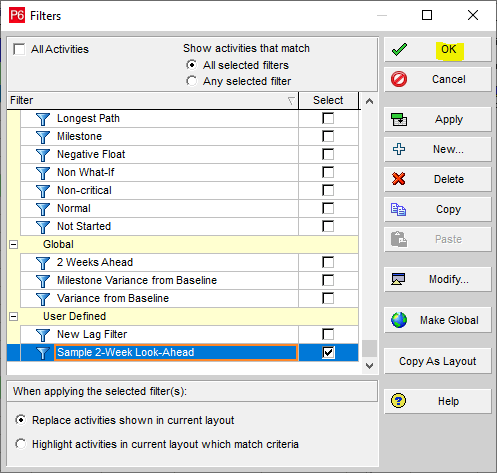
Here is the original detailed Primavera P6 schedule:

Take note that the design and engineering activities fell off of the filter. These are behind the data date and they were already completed, so they are not included in the new view. Only a few activities fit the criteria for the two-week look-ahead filter:
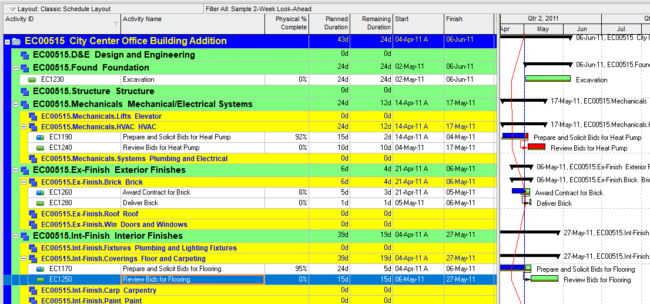
You can copy existing filters to create a modified version of the filter that already exists. Use the Copy button on the right side of the Filters dialog box:
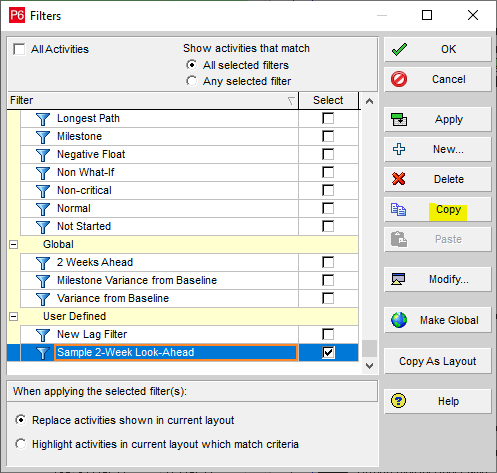
Once you perform this action, the Paste button appears available. Select this button to paste the copied filter:
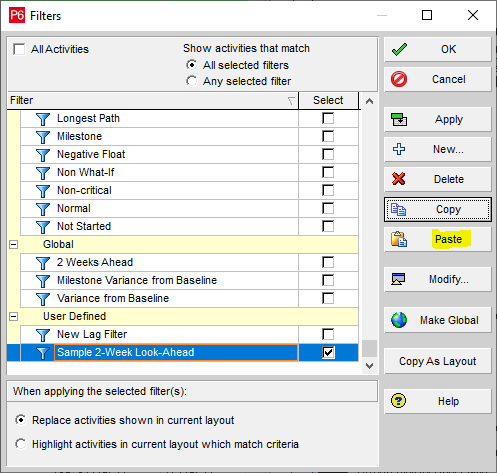
From here, select the “Modify…” button:
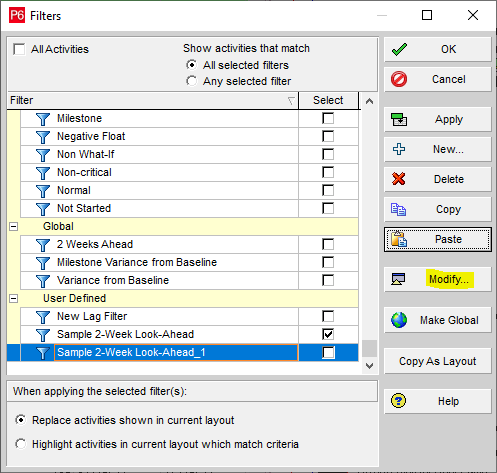
Use the same method as before to rename your filter and adjust the parameters and logical test options. You can replace DD+2W with DD+1M to create a one-month look-ahead filter. These filters are saved and can be used with other projects:
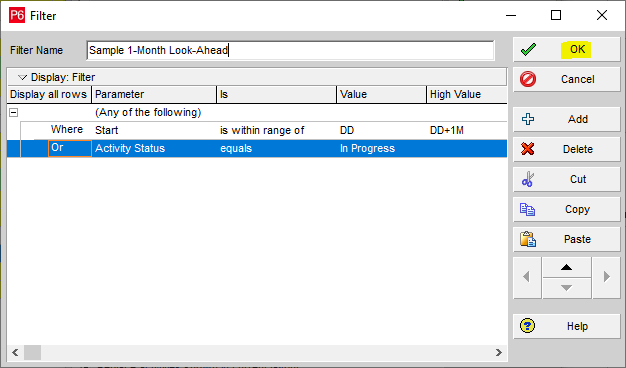
ScheduleReader’s Features and Benefits as a Complement to Primavera P6
ScheduleReader serves as an interface for the project team to view activities and generate progress while in the field or the office. The majority of project team members do not require the in-depth skill and training required to operate Primavera P6 properly, in order to be able to use the Reader.
The ScheduleReader offers an inexpensive licensing alternative for large teams to be able to view and utilize the schedule data, as opposed to using static PDF files to stay informed of the schedule and the project progress.
Additionally, ScheduleReader does not require an administrative role to maintain the proper workflow among team members, and it allows project team users to review Primavera P6 XER files and use specialized filters similar to those found in Primavera P6.
Launch ScheduleReader and select the File tab to open the location to retrieve the XER file that has been exported from Primavera P6:
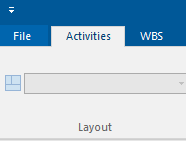
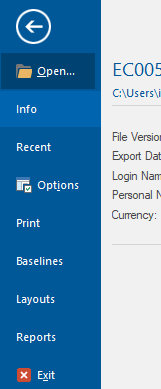
Next, select the File tab and then “Open…” to import the project’s baseline into ScheduleReader:
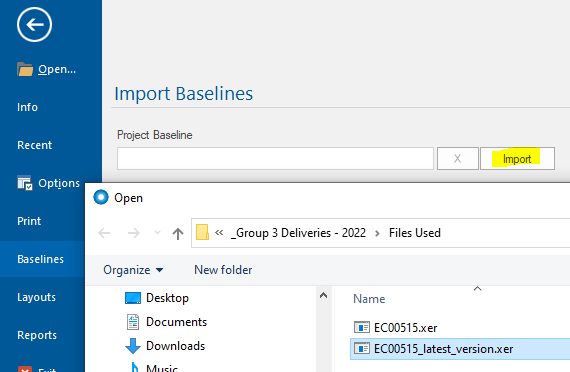
You now have access to the data from the Primavera P6 schedule via imported XER file into ScheduleReader:

In the Activities ribbon tab, click on the Filter icon in the upper toolbar. The look-ahead options are conveniently part of ScheduleReader’s default filters:
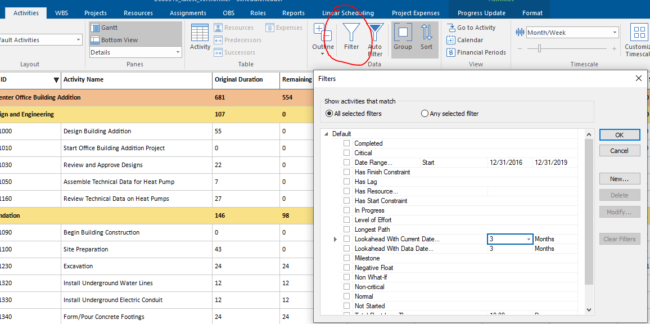
Pull-down options are available for several parameters, such as specified logical criteria from either the current date or the project data date. The pull-down menu options offer several amounts of days, weeks, or months to choose from:
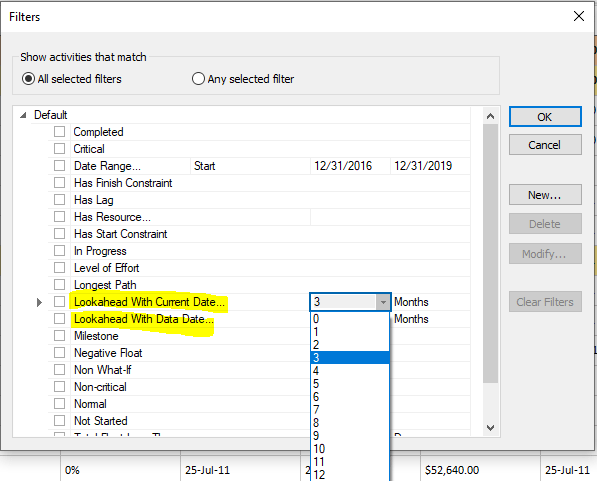
Instead of having to create the look-ahead filters from scratch as we did in Primavera P6, ScheduleReader offers the options as part of its default built-in filters. A project team member lacking the knowledge of filter creation and logical commands in Primavera P6 will find the ScheduleReader built-in filters a convenience. The project schedule using the built-in two-week look-ahead filter in ScheduleReader yields the same results as the one that we created in Primavera P6:
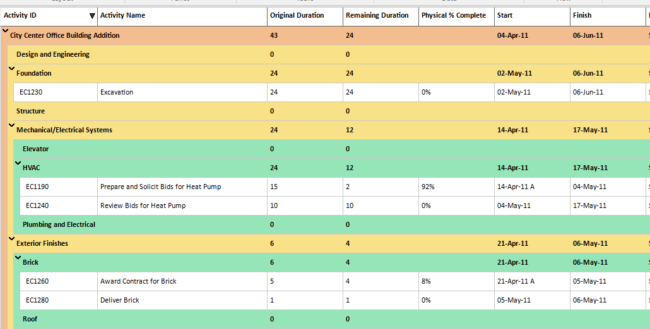
ScheduleReader also offers other useful default filter options. ScheduleReader contains a filter for critical tasks, for example:
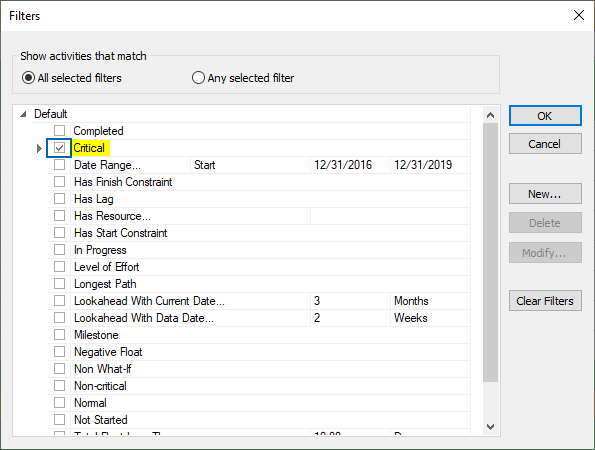
You can create custom filters in ScheduleReader as well, and the options result in the same success in the schedule layouts as they do in Primavera P6. Simply select “New…” in the Filters dialog box and you can create custom filters in the same manner that you would in Primavera P6:
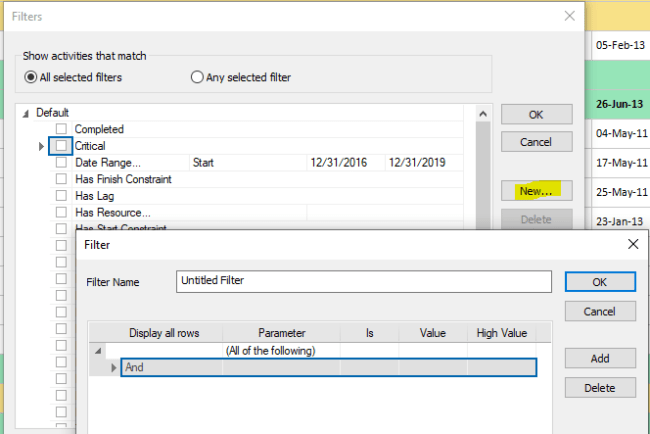
Efficiencies in Team Collaboration Using ScheduleReader and Primavera P6
Utilizing ScheduleReader offers the project team similar and convenient features that can be found in Primavera P6 for team collaboration, such as its flexibility with project views to enable weekly, bi-monthly, or monthly look-ahead views. The ScheduleReader convenient look-ahead filters can be successfully obtained from an imported Primavera P6 XER file, whether the user has access to Primavera P6 or not.
Such functions allow cross-team collaboration while keeping all members of the project team current on the project schedules and regularly reviewing the data throughout the project’s life cycle.
ScheduleReader’s ability to depict visually appealing and familiar views of the data is invaluable to the project team.
A free 15-day trial of the ScheduleReader software product can be downloaded on the following link: Download 15-day Trial of ScheduleReader
About the Author
Melanie Calverley is an experienced professional with several years of knowledge and practice in Project Management as a Program Cost and Schedule Control Analyst on multi-million/multi-billion-dollar projects, Project Controls, Strategic Planning, Engineering Planning, Earned Value Management (EVM), and Earned Value Management System (EVMS) implementation, Configuration Management, and writing/editing. She commands full utilization of Primavera P6 software, MS Project, and MS Project Server. Her career background includes industry experience in oil and gas, energy, aerospace/defense, IT, litigation, and media.
Calverley has extensive experience in the planning and scheduling arena since 1999, as well as extensive experience in the aerospace and oil and gas industries combined. Calverley has worked for the large and high-visibility players in the aerospace industry – Boeing and Lockheed Martin, as well as the large companies in the O&G industry, such as Schlumberger, GE Energy, and Chevron. She supported NASA directly and a host of smaller sub-contractors over the years before exploring the O&G and IT industries. Calverley understands the strict, organized flow of the aerospace industry’s horizontal and vertical logic integration, the criticality of resource loading, and the reporting functions that support Earned Value Management (EVM). She has also participated in various audits such as DCMA audits, JSRs, ISRs, and CAM reviews. In 2013, Calverley was responsible for implementing a full EVMS in Primavera for Cameron International’s (now Schlumberger) Process Systems Division across the globe. The system was fully tested and successfully implemented and run in the United States, Brazil, the UK, Malaysia, Singapore, and the Middle East.
Calverley owns her own business, Calverley Consulting, LLC, which has been operational since 2017. Calverley is also a solid writer, editor, and process flow documentation expert. She possesses a full command of the proper English language, and she is also a published book author. Calverley developed and championed multiple process flows and written documentation via policies and procedures for various well-known companies.