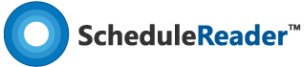How to assign Resources or Roles with ScheduleReaderTM?
Once the proposal for the new activity is inserted in the project plan, the user can give a proposal who can work on the newly created activity or which role can best perform the work. The process for inserting resource/role is as follow:
1. Select the activity that is added and click on the Edit Activity button in the Progress Update ribbon.
2. Select the Resource/Role tab.
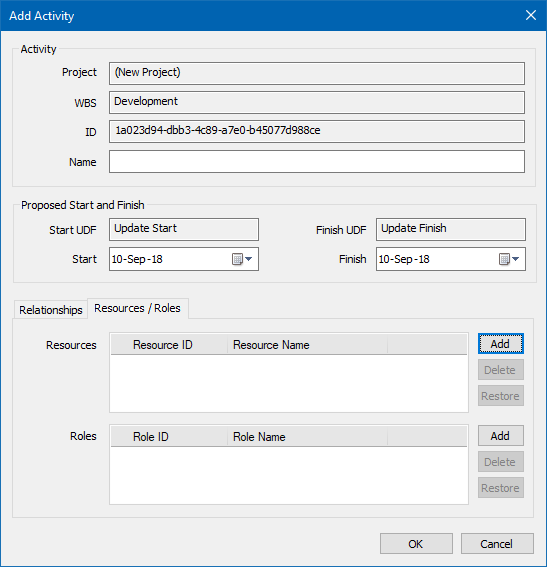
3. For adding resources to the newly created activity, click on the “Add” button for Resources.
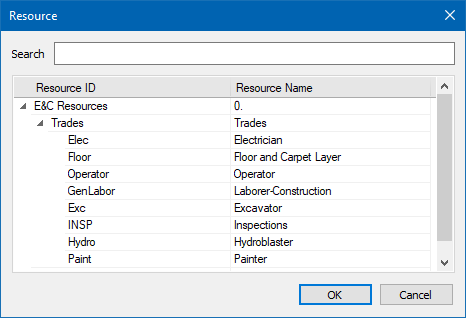
4. In the newly opened window, select the appropriate resource for the activity.
5. If you want to assign a role, perform the same action as for resource. Instead of resources, you will see the available roles.
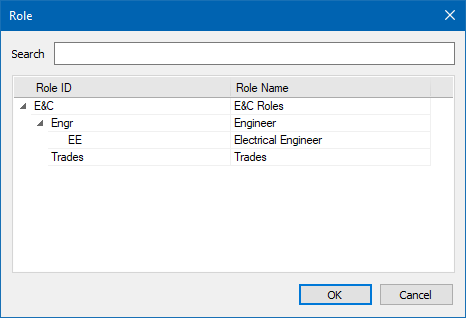
More in Progress Update
How to add resources and roles in ScheduleReader
Learn how to add resource and roles using the Progress Update feature in ScheduleReaderTM.