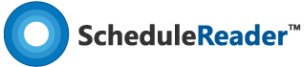Help Articles Views How to create own custom user defined groups
How to create your own custom, user-defined groups
Now you can create your own custom, user-defined groups, where you can view the activities grouped in a certain manner, whether that be an activity status, remaining duration, etc.
You can define not only one group condition but specify multiple grouping criteria. For example, if you want to group activities by several grouping criteria, you have to do the following:
- Open the Activities view, by clicking on the Activities tab.
- Click on the Group option in the ribbon.
- Choose the Group By criteria from the dropdown list.
- Enter additional Interval and Indent Level Values for the grouping criteria.
- Click OK.
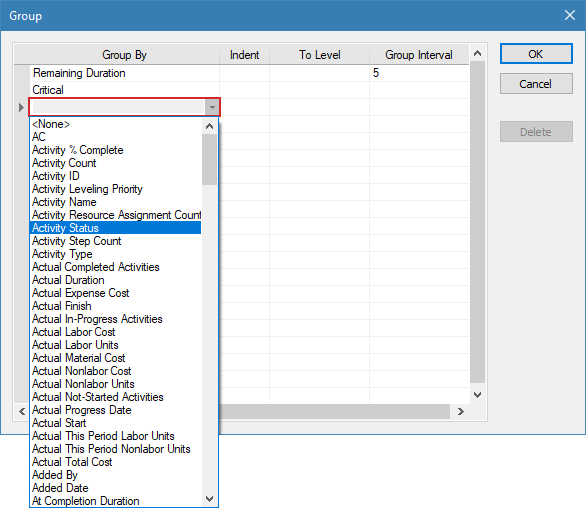
In the example above, you can see that this activities grouping is made with two conditions (criteria), by Remaining Duration and which of the activities with the given remaining duration are Critical.
This is how the different groups are visualized in the Activities table.
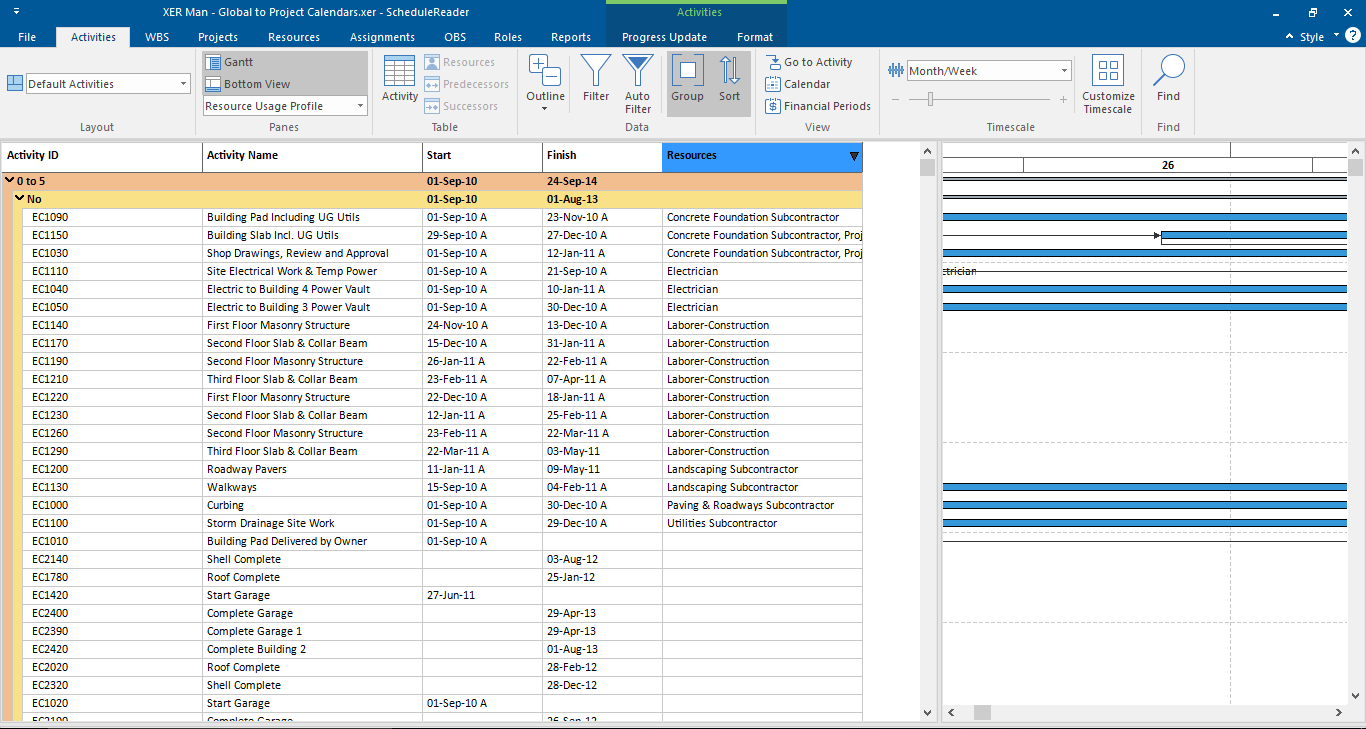
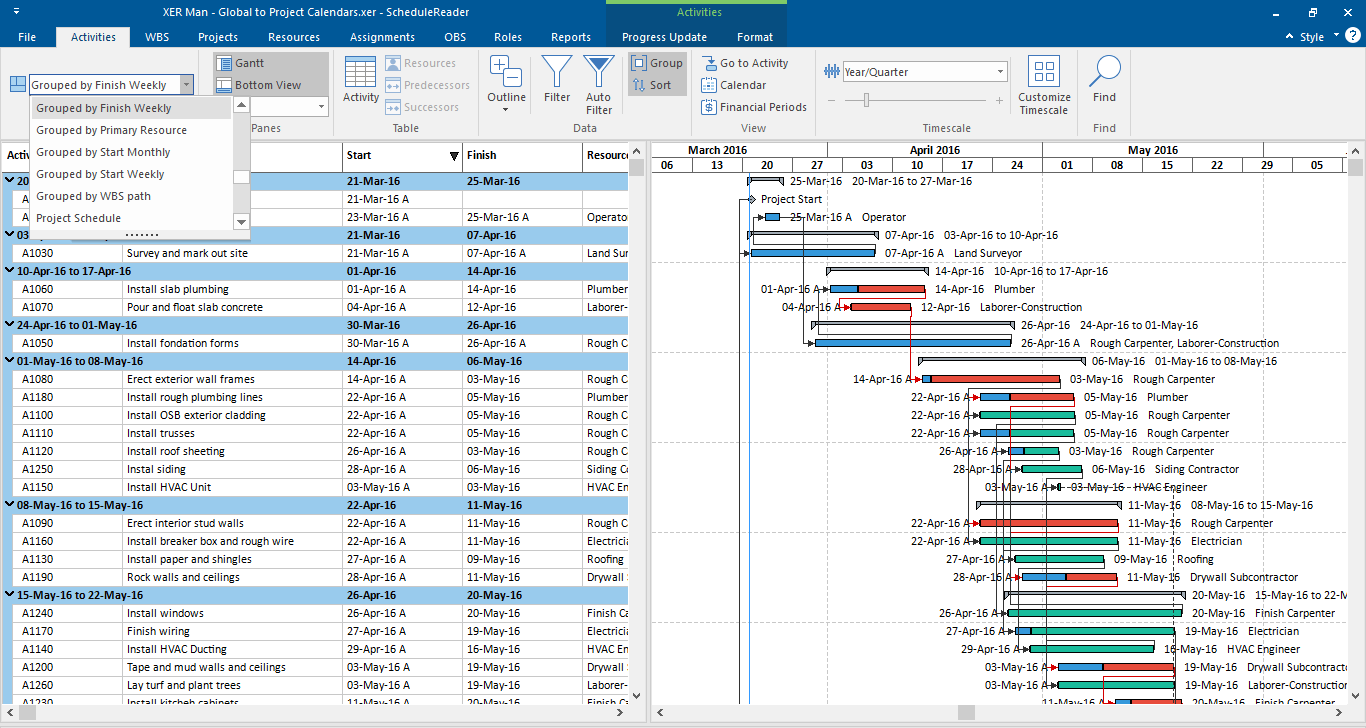
Still have questions?
Our friendly support team is ready to answer your questions and solve your problems via email, phone or demo session.