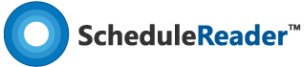How to import and export custom reports in ScheduleReaderTM?
If the user-defined report meets the particular aspects of the project plan and provides the required information useful for other project participants, a user can export the report’s parameters into a file and share it with the other team members. In case other project participants create reports that are suitable for some teams, these users will be able to import the previously created reports in their Reader and work instantly with the data.
There are several ways to manage reports in ScheduleReaderTM:
- Import report;
- Export report;
- Remove a Report.
Import Custom report
In ScheduleReaderTM you can use custom-made reports made by other project participants, by importing .xml file format, where all report’s settings are saved.
To import a custom report follow these steps:
1. From File Menu, click on the Reports Submenu;
2. Click on the Import Option.
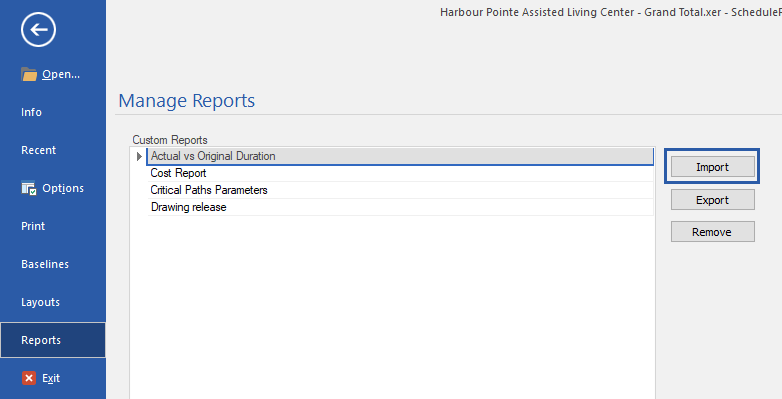
3. Click on the Import Option.
4. Click on the Import Option.
Export Custom report
In ScheduleReaderTM you can export the reports that you have made, by saving the report’s settings into .xml file format.
To export a custom report follow these steps:
1. From File Menu, click on the Layouts Submenu;
2. Click on the Export Option.
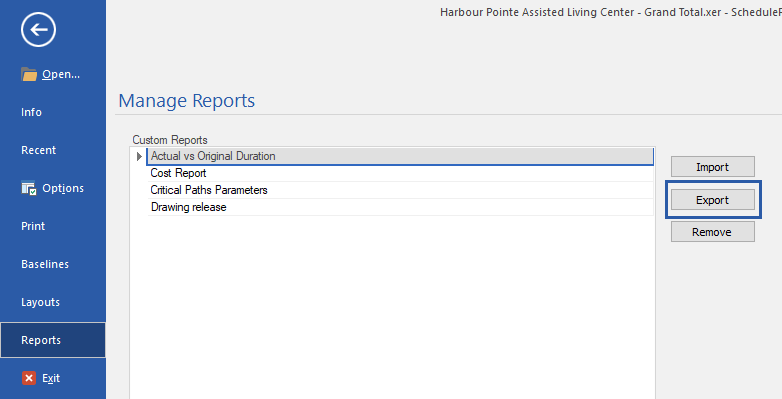
3. Choose the desired location where the file will be saved.
4. Click on the Save button to export the layout as XML file.
More in Graphical Reports
How to create a DCMA14 Analysis?
How to generate an Activity Metrics Report?
How to generate Constraint Types Report?
How to generate Relationship Types Report?
How to generate Activity Status Report?
How to generate Activity Reports?
How to generate Project Reports?