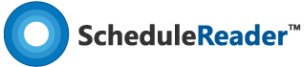Help Articles Progress Update How to insert Progress Update in ScheduleReader
How to insert Progress Update in ScheduleReaderTM?
Starting the “Progress Update” mode is very easy and requires three steps:
1. Open the project file (.xer file) in which you want to insert a proposal for updates;
2. Select the Activities view;
3. In the Progress Update ribbon, click on the Progress Update Mode.
The Activity table will be slightly changed and you will see some of the fields are framed with tiny black lines, as it is presented in the image below. These are fields for updating.
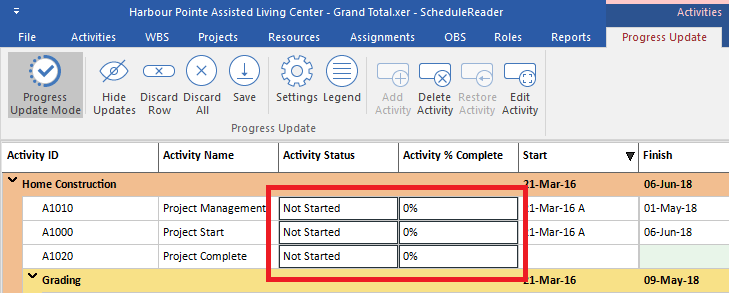
The next steps are for inserting the updates.
1. Double click on the Activity Status cell;
2. Drop-down list will be opened, as in the image below. Select “In progress” if you are working on the activity or “Completed” if the activity is finished.

3. Insert value in Activity % Complete.

4. Save the updates
More in Progress Update
Still have questions?
Our friendly support team is ready to answer your questions and solve your problems via email, phone or demo session.