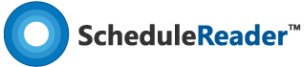How to propose new activity with ScheduleReaderTM?
You can use this function if you want to inform your manager that additional effort is undertaken, that is planned with the ongoing version of the project plan.
Several settings must be performed in order for the new activities to be visible in the Gantt Chart:
1. Open the settings dialog from the Progress Update ribbon;
2. In Start UDF and Finish UDF select the fields that will be used for updating process;
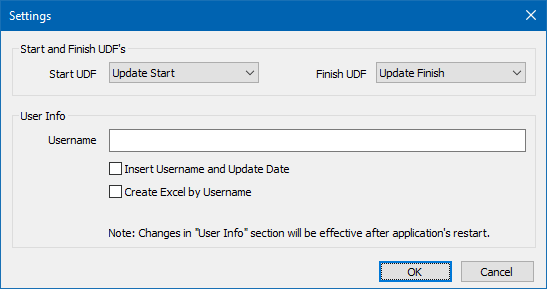
Note: UDF (User-Defined Fields) are created by the project manager in Primavera P6 and inserted in the .xer file. ScheduleReader users only use the fields for various tasks. You cannot create UDF in ScheduleReader.
Note: User info section is not obligatory for filling up and its main purpose is to give more detailed information about the updates: who inserted them and when:
– If the Insert Username and Update Date check-box is selected, then when any activity is updated, the Username and the Date & Time will be written in the Excel files that are used for data exchange between ScheduleReader and P6;
– If the Create Excel by Username check-box is selected, then an Excel file with the inserted user name will be created and will contain only the updates that particular user inserts. This option is useful when the project manager wants to receive separate updates from each person that he/she manages.
Note: After inserting data in the User Info section, close the project and restart the application
To insert new activity, perform the following tasks:
1. Select the WBS in which the new activity will be placed.
2. Select the Add Activity feature in the Progress Update ribbon.
3. Insert the Name of the newly inserted activity.
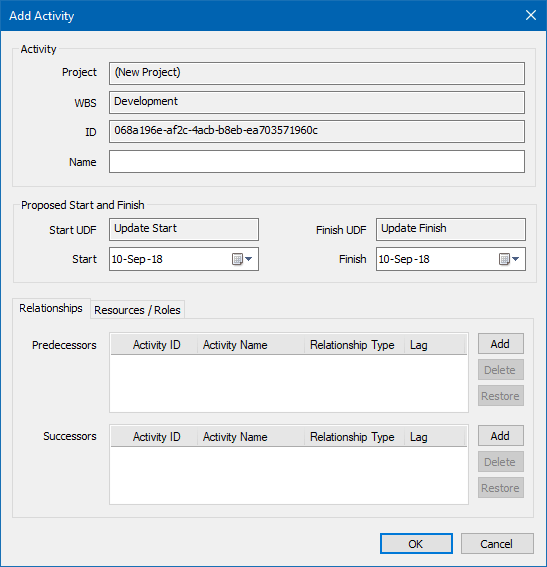
4. Define the Start and Finish dates of the activity.
5. If necessary, insert the activity’s predecessor(s) and successor(s).
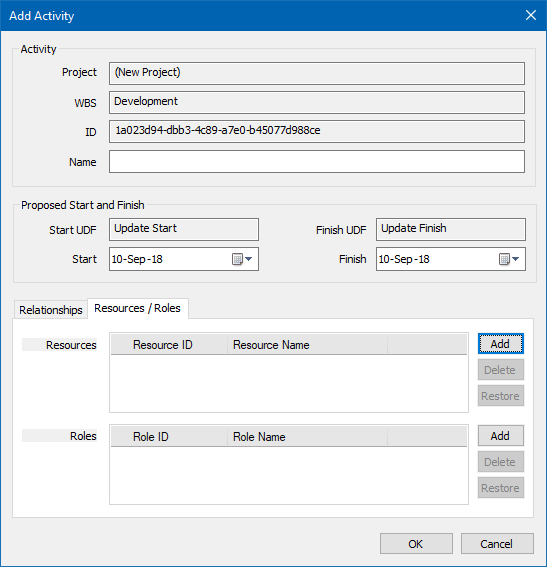
Once the inserting process is done, the row that contains the new activity will be painted green, while the new bar will be painted pink
An example for inserting new activity is presented in the image below.

More in Progress Update
How to edit an activity with Progress Update in ScheduleReader
Learn how to Propose assignment and activity feedback to superiors.