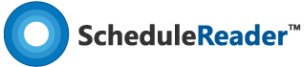How to view predecessors and successors activities?
Enable details to be shown on the bottom of the activity table. Select an activity from the table to view detailed information for it as presented in the following tabs:
| General | General information for ID, name, activity and duration type, calendar, % complete, WBS, responsible manager and primary resource. |
| Status | Provide information for activity duration, dates and constrains. |
| Predecessors | Displays predecessor activities for the selected activity. |
| Successors | Displays successor activities for the selected activity. |
| Codes | Activity codes and values enable you to filter, group, sort, and report activity information. View assigned activities codes and values. |
| Notebook | Activities notes. |
| Steps | Used to break activities down into smaller units and track the completion of those units. Calculate activity percent complete based on the weight you assign to each activity step. |
Click on the Predecessors/Successors tab in the Activities Details view to be able to see the activities that precede or the activities that follow the activity that is selected in the Activities table.
You can also view predecessors’ and successors’ activities with the Trace Logic view.
The Trace Logic view is a special view that is always in combination with the Activity view. It enables you to step or “trace” forward and backward through a sequence of activities, so you can focus on predecessor/successor relationships. It is usually used by the Project managers and schedulers to examine why an activity is scheduled to occur at a particular time. This way you can easily determine if an activity’s predecessors were delayed or if existing constraints are still applicable. You can also see if relationship types portray the sequence in which the activities should occur.
See how to use the Trace Logic view
In order to display the Trace Logic View, do the following:
- In the Activities ribbon tab, select the Bottom View option.
- In the Panes group, choose Trace Logic from the drop-down menu.
Activities in the Trace Logic view are presented as boxes and the lines that connect these boxes are the relationships that exist between the activities.
You can customize the design of the Trace Logic view, by using the formatting options in the Activities Format ribbon tab. Here you can change the level of predecessors and successors, the type of information which is inside the boxes, and the zoom level applied to the view.
More in Views
How to work with predecessor and successor activities in ScheduleReader
Learn how to easily navigate between successors and predecessors activities in your schedules.