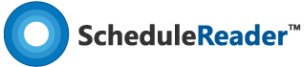How to create a new layout in ScheduleReaderTM?
You can easily create a new layout by copying a default layout or copying an imported layout in the Manage Layouts view. Follow these directions, to create a new layout.
1. From File Menu, click on the Layouts Sub-menu;
2. Select the desired layout and click on the Copy Option.
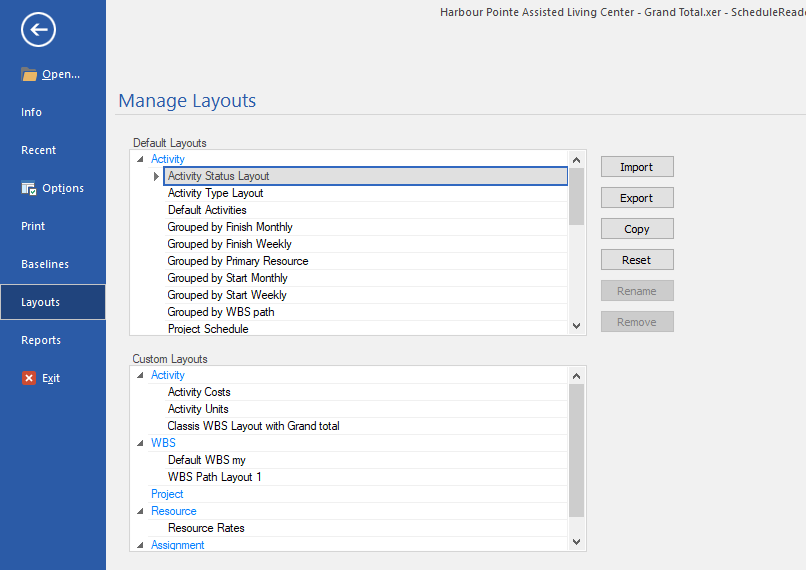
3. Rename the new, copied layout.
4. Click on the OK button to finish creating the new layout.
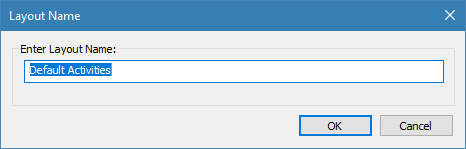
Once the custom layout is created, return to the activity view. The next step is to apply the created layout and make some modification:
1. From the Layout drop-down menu in the Activity ribbon, select the layout that you have created it. Usually, the layout is located at the bottom of the list;
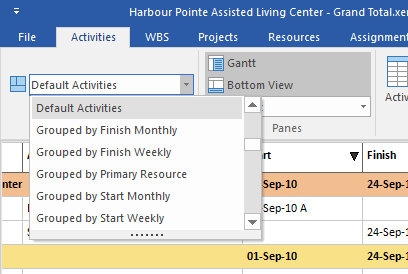
2. You can make customization in the layout by:
- Add new columns;
- Remove existing columns from the table;
- Change the colors of the bars;
- Add bar labels;
- Apply specific filter;
- Apply specific group;
Note: Adding or removing columns from the Activity table, can be done using the ![]() Activity Table feature.
Activity Table feature.
Note: Customizing the Gantt chart can be done using the ![]() Activity Bars feature, from the Format ribbon. The dialog where this customization can be done is presented in the image below.
Activity Bars feature, from the Format ribbon. The dialog where this customization can be done is presented in the image below.
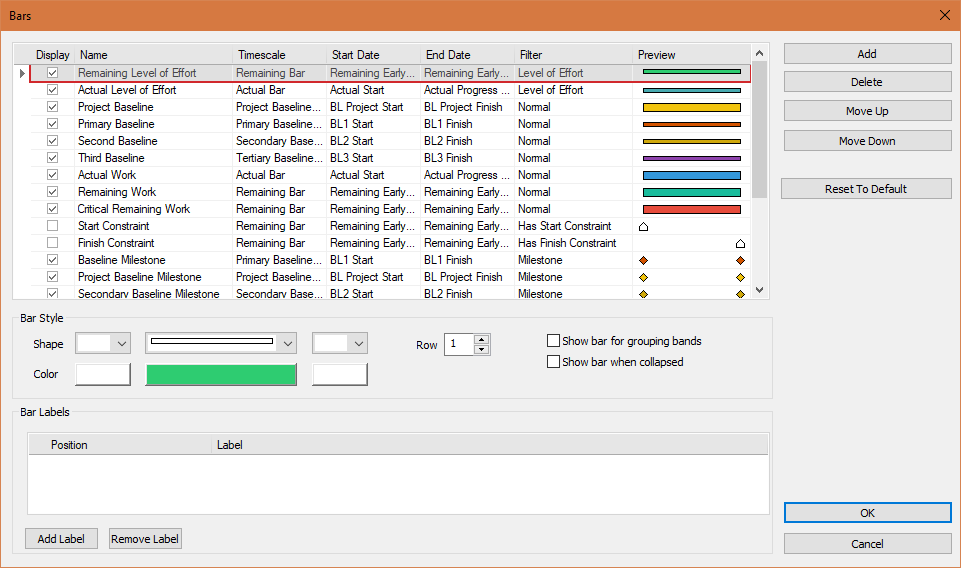
More in Layouts
How to create Custom Layouts in ScheduleReader
Learn how to create and apply custom layouts to your schedule files.