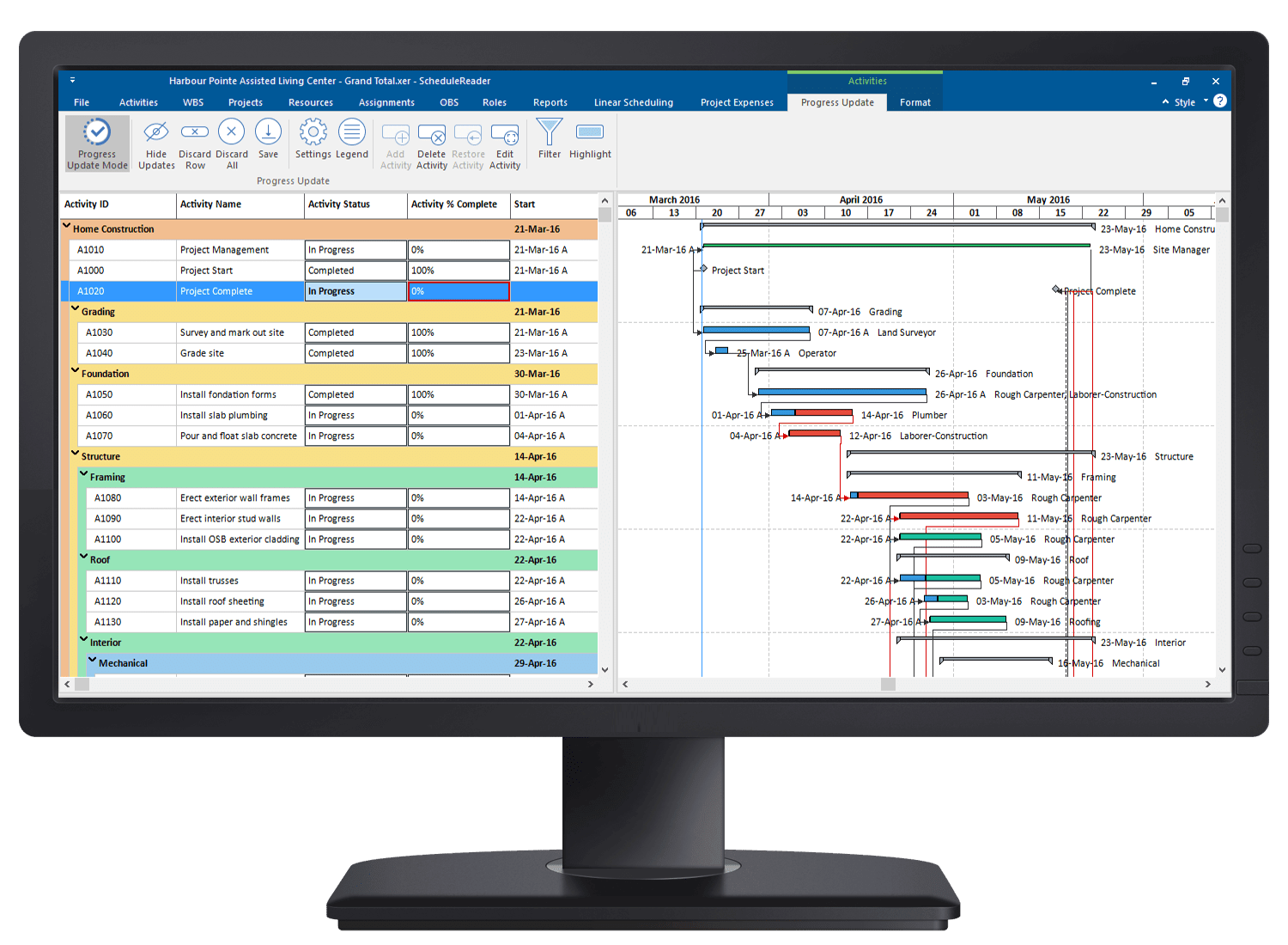Report Activity Status From the Field to Update Progress in the Project Plan
The Progress Update Feature
ScheduleReader enables project participants to insert updates for on-going activities contained within the XER or XML schedule from the Activities and Assignments Views.
The activity update proposals, are inserted through ScheduleReader and saved in separate .xls/.xlsx file created while in progress update mode and saved on a location where the schedule file is located. This enables the scheduler to quickly gather the centralized feedback of each activity’s progress from all field members on the project in a ready to update format.
The scheduler can then review the reported status of activities within the Excel file and choose whether to import the new values and update the original schedule in Primavera P6 or reject the proposals.
- Secure two-way communication between scheduler and onsite teams
- Real-time feedback on project & activities status reported from site
- Centralized feedback from all teams in a single point of access
Designed to Improve Project Execution

Project Scheduler
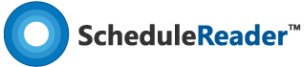
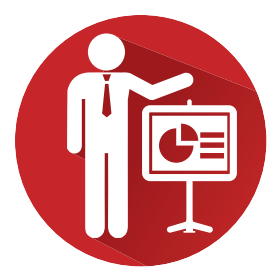
Project Scheduler
Why Choose ScheduleReaderTM Over PDF Files
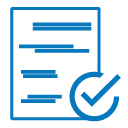
Propose Feedback from Field
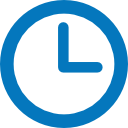
Save Time
Enable Two-way Collaboration
Team Members Working on Site Send Progress Updates to Scheduler
- % Complete,
- Actual Start,
- Actual Finish,
- Activity Status,
- Activity codes.
The update proposals are saved within an separate Excel (.xls) file next to the location of the original schedule, a shared location or a personal folder. This allows the feedback from multiple employees to be centralized in a single point of access, which eases the scheduler job to gather the status of the different activities in progress.
With the Progress Update feature, team members on the field can also insert proposals to add new Activities in progress or inform the scheduler which activities are canceled and should be deleted from the plan. They can also view their updates directly in the Gantt Chart and see how potential updates will impact the milestones in the project.


Schedulers Review Proposals and Update Project Progress in Primavera P6
Progress Update is designed to improve the communication between field workers and schedulers, as it provides project teams with a simple interface to propose activity updates without making any changes to the original schedule. The feedback is generated in a separate Excel file, which ensures no modification are made to the schedule by other project stakeholders.
The Excel file containing the activity update proposals in a ready to import format from all employees can be saved on single, shared location, from where the scheduler can easily access and accurately determine the status of each activity performed on the field.
Updating project progress through Excel in Primavera P6 is a widely used practice and ScheduleReader significantly simplifies this process for both schedulers and teams on the field.
After receiving the proposed activity updates, it is the project scheduler duty to review the team’s proposals and choose whether to accept and perform the updates in the scheduling software or reject the proposed changes.
How to Use the Progress Update Feature
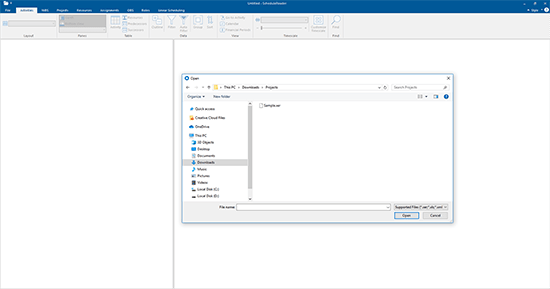
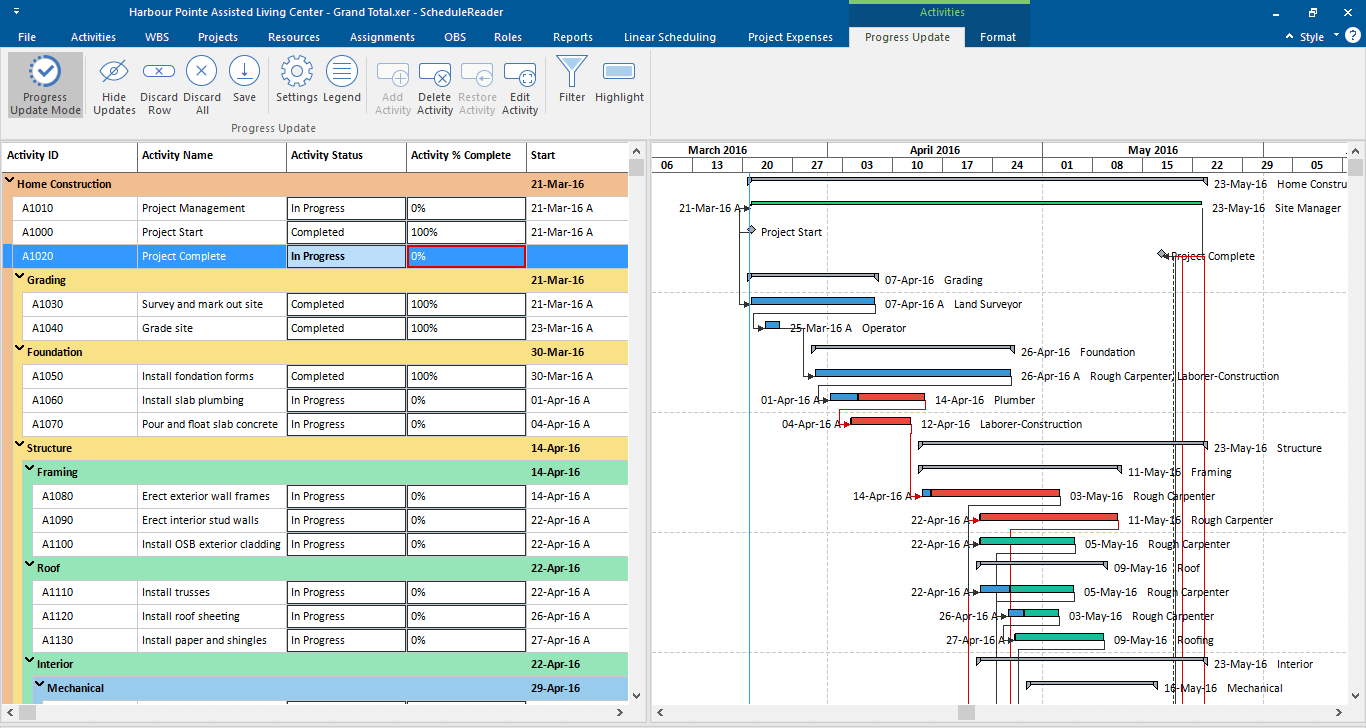
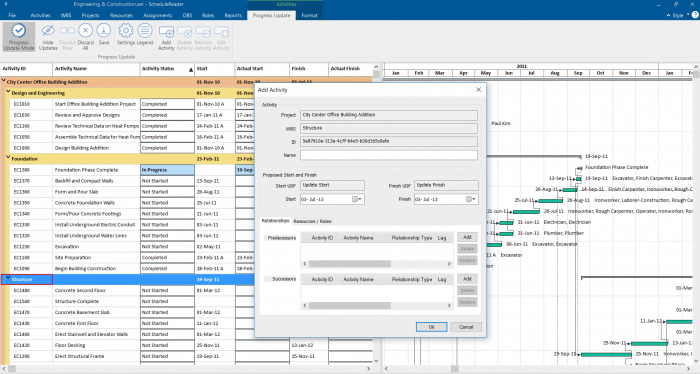
Step 1
Open ScheduleReader and import your XER or XML project schedule file.