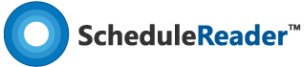Introduction to ScheduleReader™ Video
ScheduleReader - Viewer for XER and XML project schedule files
ScheduleReader™ is a tool that dynamically presents project data from schedule files, which users can easily filter, organize and share with project stakeholders.
How To Video Tutorials
How to view information for Activities in ScheduleReader
Learn how to view information for activities in ScheduleReader™.
How to work with layouts in ScheduleReader
Learn how to work, modify and apply custom layouts to your XER project schedule files.
How to create Custom Layouts in ScheduleReader
Learn how to create and apply custom layouts to your schedule files.
How to format Gantt chart bars and labels in ScheduleReader
Changing the layout of the Gantt Chart bars and labels allows you to have personalized view of the schedules.
How to work with predecessor and successor activities in ScheduleReader
Learn how to easily navigate between successors and predecessors activities in your schedules.
How to customize the project's timescale in ScheduleReader
See how to adjust the timescale view in your schedules to quickly access the information you need.
How to filter your project data in ScheduleReader
Learn how to use the filters and auto filters in ScheduleReader™ to easily access the project data you ne
How to create and modify User-defined Filters in ScheduleReader
By working with filters you can quickly access any information and display the necessary project data in your views.
How to create Groups and Filters in ScheduleReader
Learn how to to create groups and custom filters for your project data in ScheduleReader™.
How to work with columns in ScheduleReader
Learn how to Propose assignment and activity feedback to superiors.
How to add resources and roles in ScheduleReader
Learn how to add resource and roles using the Progress Update feature in ScheduleReaderTM.
How to open XER files with ScheduleReader
ScheduleReaderTM opens XER files in less than 3 seconds, due to the fact that it does not require a database connection.
How to edit an activity with Progress Update in ScheduleReader
Learn how to Propose assignment and activity feedback to superiors.
How to add resources and roles in ScheduleReader
Learn how to add resource and roles using the Progress Update feature in ScheduleReaderTM.
How to open XER files with ScheduleReader
ScheduleReaderTM opens XER files in less than 3 seconds, due to the fact that it does not require a database connection.
How to create DCMA 14 Point Assessment Report in ScheduleReader
Learn how to create a one page graphical DCMA 14 Point Assessment Report in ScheduleReader™.
How to export the DCMA 14 Schedule Assessment Report to Excel
Learn how to transfer the report’s data from ScheduleReader to MS Excel with a simple Copy-Paste action.
How to create and print Stacked Histograms in ScheduleReader
Create Stacked Histograms, to see relative proportion of resource/role allocation and total labor and print them out.
How to work with Activity, WBS and Project Report Categories
Learn how to use the new graphical Activity, WBS and Project reports, implemented in version 7.5 of ScheduleReader™.
How to Filter, Group and Sort Projects in ScheduleReader
Learn how to filter and group data, organize and arrange Projects by project Codes/UDFs or by more than one parameter.
How to Group and Sort WBS in ScheduleReader
Learn how to group, sort, organize and arrange the WBS in the project plan by multiple Activity Codes/UDFs.
How to view and analyze Earned Value data in ScheduleReader
Learn how to perform Earned Value Analysis and view specific schedule and cost parameters related to EV analysis.
Still have questions about ScheduleReader™?
Visit our help article page or contact our dedicated support team and get answers to all of your questions.