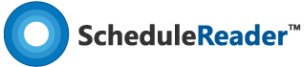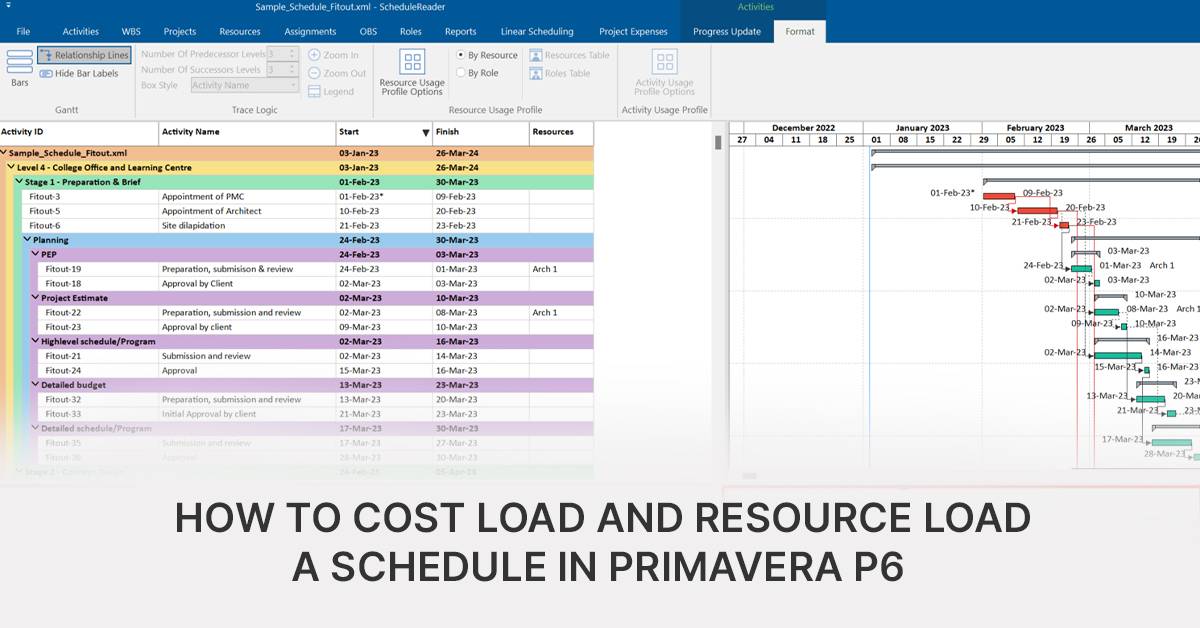Primavera P6 is a powerful project management tool widely used for planning, scheduling, and controlling projects. The software enables users to resource load and cost load schedules, providing project managers with crucial insights into the financial and resource aspects of their projects. This article will provide an overview into the process of cost loading and resource loading in Primavera P6, with a special focus on integrating ScheduleReader in the project execution phase for enhanced project visualization.
Resource Loading in Primavera P6
Resource loading involves assigning resources to activities, and helping project managers understand how resources are distributed over time. Here’s a guide on how to perform resource loading in Primavera P6:
1. Define Resources:
Start by defining the resources needed for your project, including labour, equipment, and materials. Input resource details such as rates and availability.
- In the Primavera P6 Professional software, click on the left pane that has the Resources icon. In the Resources window, you can add/create the resource by clicking on “+ symbol” in the top right corner or by right-clicking on the empty white space.
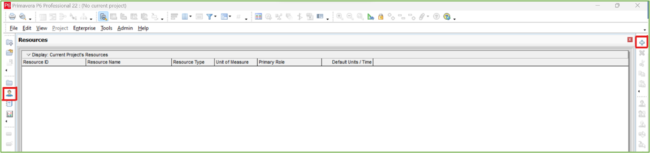
- Adding the resources and creating a list:
In our example, we have added resources for all the 3 resource types (labour, material and non-labour). Labor includes various teams such as carpenters, steel fixers, electricians, etc. Material refers to the different materials that are required for the project completion, such as cement, steel, paint, etc. Non-labour refers to the various equipment that is required to perform the work, such as putty machines, electric routers, heavy equipment, etc.
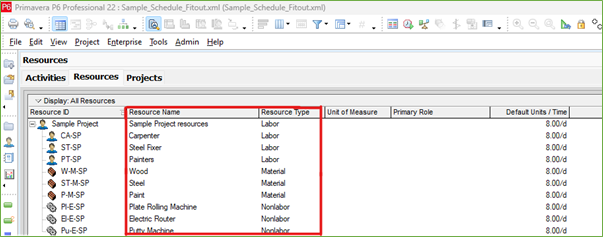
- If you observe carefully, there are no units added to the material. To add units, click on Admin – Admin categories – Add the required units (as shown in the below images).

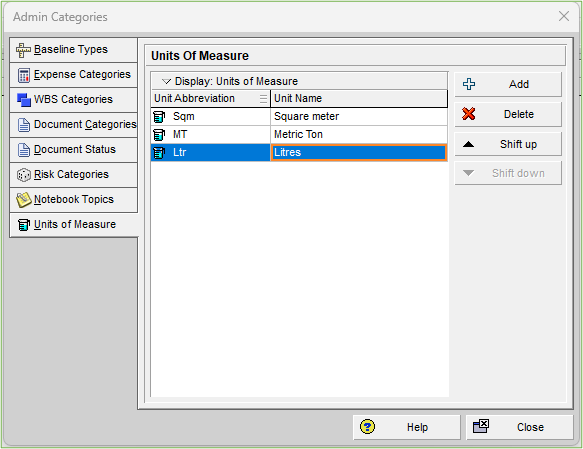
2. Assign Resources to Activities
Associate resources with specific activities by assigning the required quantities. This establishes the resource requirements for each activity. To do this, there are a couple of options:

a) Select the activity, go to the bottom pane and add the resources,
b) add a column for resources and assign the resource to all the required activities,
c) Select the required activities and then right-click and assign resources to those activities.
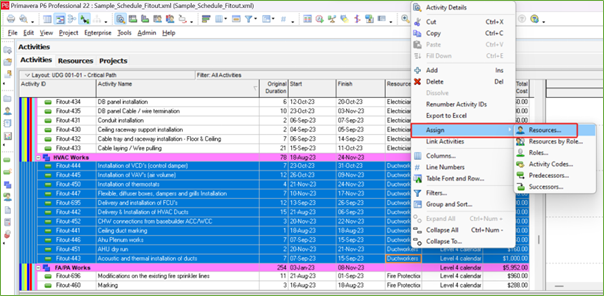
3. Optimize Resource Allocation:
After you have successfully added the resources to the schedule and associated them with different activities, you can analyse the resource-loaded schedule to identify potential bottlenecks or over-allocations. Adjust resource assignments as needed, in order to optimize resource utilization.
4. Monitor Resource Usage:
Regularly monitor resource usage and adjust as the project progresses. This ensures that resources are allocated efficiently and in accordance with the project plan.
Understanding Cost Loading
Cost loading involves associating costs with various project activities, providing a comprehensive overview of the project’s financial aspects. There are several ways through which we can add costs to the resources. Here’s a step-by-step guide on cost loading in Primavera P6:
1. Define Cost Accounts:
Start by setting up cost accounts that align with your project’s cost structure. These accounts will be used to allocate costs to specific activities.
Select the resources that are required to be added to a particular activity. Go to Enterprise – select resources. For reference purposes, we have considered a resource with the name ‘duct workers’ that needs to be assigned to the HVAC ducting works. For this, select the duct workers from the resources – go to the bottom pane – units and prices – change the price /unit to $10/hour.
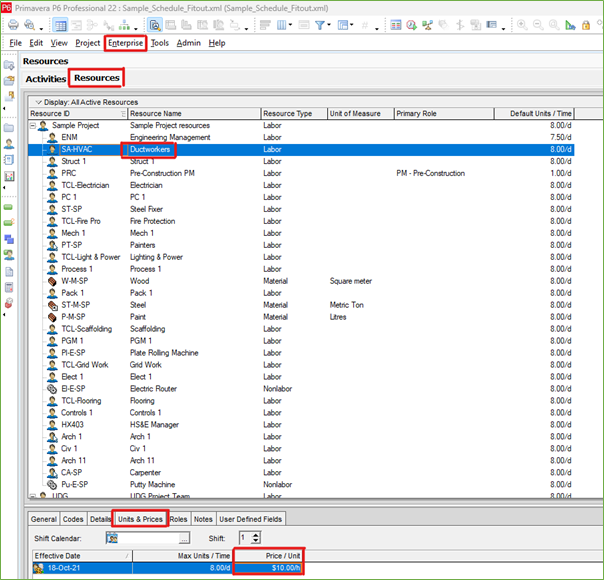
2. Assign Costs to Activities:
Associate costs with each activity by inputting budgeted or estimated values. This creates a cost baseline for the project.
For this, go to the bottom pane, click on resources – click add resource – select the resource (in our case, duct workers from the list).

Insert the required budgeted units (from the BoQ) and observe the calculation of budgeted cost. The same shall be calculated by Primavera by multiplying the unit price and the budgeted units.
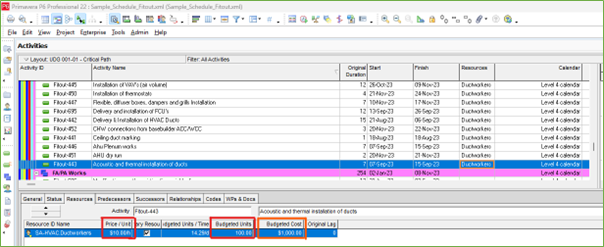
3. Review and Validate:
Validate the cost data and ensure that it accurately reflects the financial scope of the project. Make any necessary adjustments based on project requirements. Follow the same for the rest of the activities. Once the entire schedule is updated with the cost for all the set of activities, we can now track the schedule.
Activity usage spreadsheet
Go to view – show on top – activity usage spreadsheet.
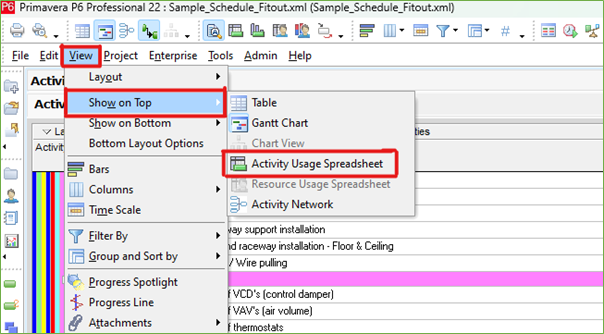
The below image shows the distribution of the costs (budgeted labor cost).
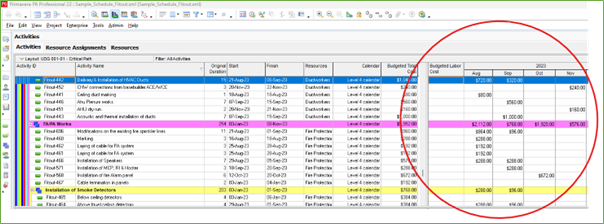
Histogram view of the cost
Go to view – show on the bottom – activity usage profile. This shows the histogram of the costs associated with the resources as per the below image.
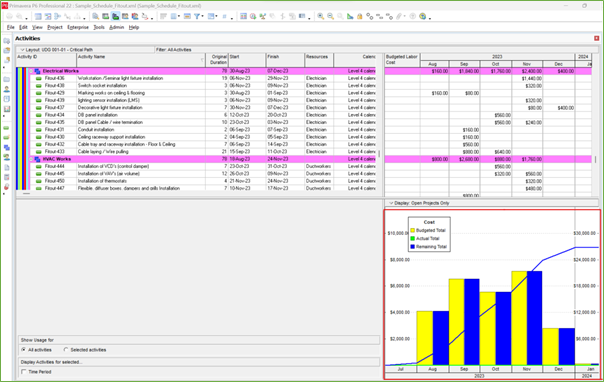
4. Update Cost Data:
Regularly update cost data to reflect changes in project scope, schedule, or budget. This ensures that the cost-loaded schedule remains accurate and up to date.
Integrating ScheduleReader for Enhanced Visualization
ScheduleReader is a valuable tool for visualizing and analyzing Primavera P6 schedules.
The software can be used by the broader project team, as well as external stakeholders who do not require editing options, yet need a view access to schedule data in order to get a detailed overview of the project’s progress or see the activities and responsibilities that have been assigned to them.
There are several ways to utilize ScheduleReader to further visualize and analyze your cost and resource loaded schedules.
1. Open Primavera P6 Schedules with ScheduleReader:
ScheduleReader allows users to open existing Primavera P6 schedules in the .xer and .xml file format, thus provides a user-friendly interface for viewing and analyzing project data.
ScheduleReader resides outside of the Primavera P6 environment and is used as a standalone solution to open, view and analyze multiple projects without the need of importing project files into the Primavera database. Project files are loaded within 3 seconds which makes it very convenient for quick audits and analysis of schedule data.
2. Visualize Cost Data:
ScheduleReader features several native views for visualizing different aspects of schedule data, including Activities view, WBS view, Projects view, Resources view, Assignments view, OBS view, Roles view, Reports, Progress Update view, a Linear Scheduling view with Time-Location diagram and a Calendar view.
The software can be used to visualize cost-loaded schedules, making it easier to understand the financial implications of project activities.
A simple way to view the cost data that has been added to the schedule, is to navigate to the “Assignments view” and select the pre-defined layout “Costs for resource assignment”.
The columns in this layout can be customized by clicking on the assignment/spreadsheet and selecting the required fields.

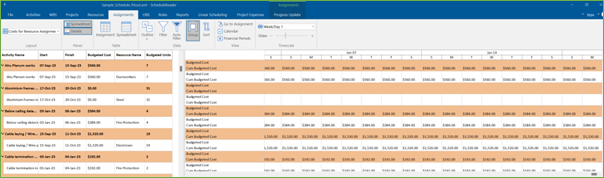
3. Visualize Resource Data:
ScheduleReader can also be used to visualize resource-loaded schedules for the purpose to gain insights into resource utilization. A common way to do this is to use the Activities view. Once the Activities tab is selected, you can choose to display the Stacked Histogram from the drop-down menu associated with customizing the Bottom View.
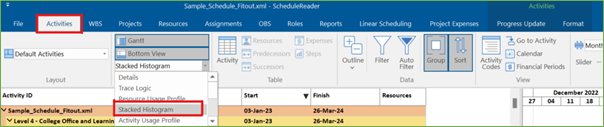
To customize the view, select format, by Resource – Resource usage profile options.
After a new window opens, click on “Add”.
Provide the name of the resource under the filter name, as shown in the example for “ductworkers”. In addition, provide the parameter as resource name with value as the resource name and click “OK”.
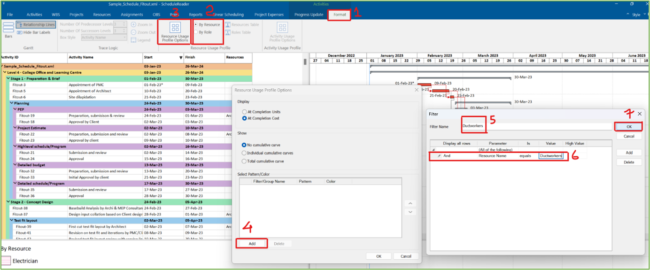
Follow the same step as above by creating filters for all those resources that will be presented on the chart.
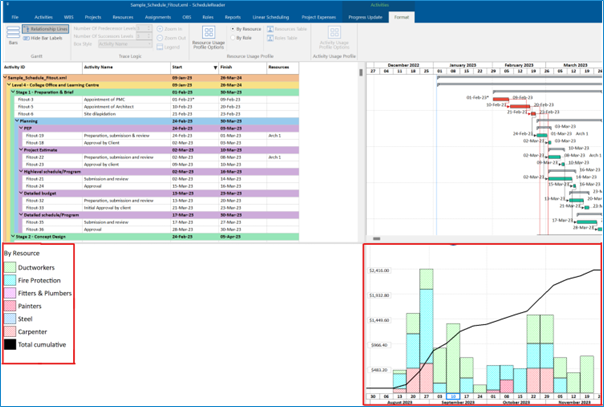
4. Collaboration and Reporting:
ScheduleReader facilitates collaboration by allowing project stakeholders to view schedules without the need for a Primavera P6 license. The software can further generate comprehensive reports that highlight cost and resource data for better decision-.
The benefits of a Primavera P6 cost, and resource loaded schedule.
One of the essential elements of a successful project management is the ability to effectively perform cost-loading and resource-loading schedules in Primavera P6. This is one of the main steps in delivering a complete project schedule and ensure the project runs smoothly throughout its timeline.
Cost and resource data, along with the activities and other associated elements complete the schedule and allow project teams to be able to perform forecasts, evaluate project progress against the financial spend, as well as early identify and deal with potential cost overruns, and resource overutilization.
By following the outlined steps in this guide schedulers can successfully cost, and resource load their project and by further incorporating ScheduleReader into the organization workflows, project teams can enhance visualization, collaboration, and decision-making throughout the project lifecycle.
The ScheduleReader software is available for free download during a 15-day evaluation period.