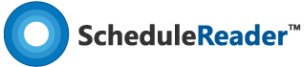What is Contingency Reserve in Project Management and How Does it Work?
In project management, we often come across terms such as cost contingency, contingency reserve, and management reserve (MR). The agreement is that cost contingency and contingency reserve are the same; however, this is not be to confused with management reserve, or MR, which is different.
Project contingency reserve in project management refers to an allocation of the budget at a high level that is specifically reserved for project unknowns. This contingency reserve is allocated following the identification of project risks and uncertain events. The cost is essentially a budget that is added to the project’s cost estimates that also becomes part of the project’s cost baseline, or performance measurement baseline (PMB).
In contrast, MR is a budget that is withheld for management control only and requires approval from a designated management owner, as it is not identified or tied to specific risks or events. MR is meant to be used for project unknowns, but the budget is not a financial reserve. Therefore, MR is not part of the project cost baseline and can be maintained until the end of the project. Rather than going through a full thought process like contingency reserve, MR is an estimate that runs usually between five and 15 percent of the total budget.
How is a Project Contingency Reserve Calculated?
Contingency reserve is calculated in various manners. The Monte Carlo method is a popular method that operates by running detailed project cost and schedule data through thousands of simulations. These simulations observe and document the frequency of numerical results and project outcomes. By running various simulations of project data, the Monte Carlo method can document task durations and outcomes. These can include both cost and schedule data outcomes. The Monte Carlo method is complex and it can be time-consuming, although it is extremely effective.
Another method for calculating contingency reserve involves the Expected Monetary Value (EMV), which can be described as the calculation resulting from the probability multiplied by the impact (in currency). The EMV is the approximate figure resulting from the percentage derived of the probability of an event occurring and the resulting cost impact multiplied by it. This calculation results in an approximate dollar value that would represent the amount of the project’s contingency reserve.
While EMV can be used alone or as a first pass, the project team can go into a more in-depth method by combining the EMV with a decision tree method. The decision tree involves multiple steps that start with the main decision at the root of the “tree”.
This graphical depiction analyzes the various nodes and the odds of success throughout the tree. The decision tree method requires analytical skill and identification of each decision point.
It is important to take note that project contingency reserve in project management is based primarily on the identification of risks in the project. Depending on the type of project that is being scheduled, the risks will differ. For example, a pipeline or construction project will strongly consider weather as a risk to the project. Construction and engineering projects may consider design changes that fall outside of the change order process. Potential equipment failures may be considered risks in a manufacturing project. In the fortunate event that the contingency reserve is not utilized in full or part by the end of the project, the project team will realize a cost underrun of the total budget and will benefit from the cost savings.
Showing Contingency Reserve in the Primavera P6 Schedule
A project contingency reserve can be shown in the Primavera P6 schedule, and there is a creative way to show it. The sample schedule below does not contain the contingency reserve. In this example, we will assume that the project team has already performed an analysis and risk assessment of the project schedule. The recommendation provided is that a 15 percent contingency reserve will be added to the tasks listed below:
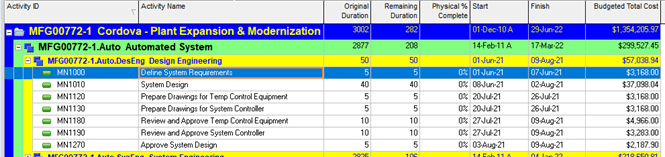
First, go to the Enterprise tab and select “User Defined Fields…”:
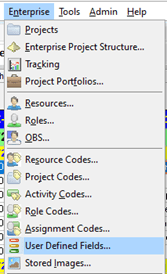
Use the “Add” button to create a new user-defined field (UDF), and name it “Contingency Reserve” and choose “Cost” for the data type:
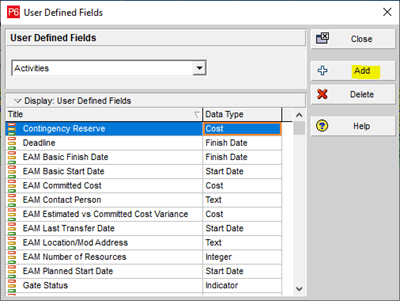
After selecting the “Close” button, right-click in the Primavera P6 schedule columns and select “Columns…”. Locate your new UDF under “User Defined” in the Available Options section and use the arrow key to move the selection over to the desired location in the Selected Options section of the dialog box:
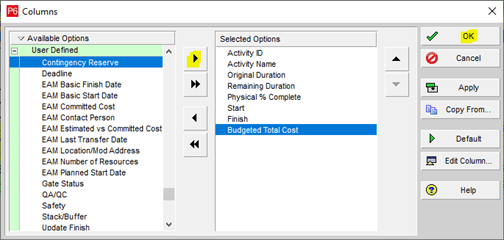
The Primavera P6 schedule will now display the new UDF column; however, it will not contain any values:
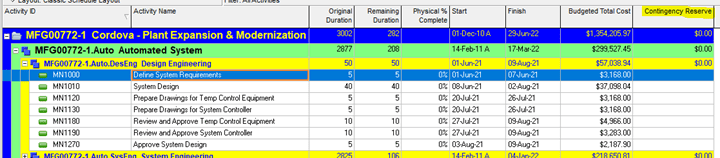
Next, go to the Tools tab and select “Global Change”. When the Global Change dialog box opens, select the “Add” button and the Modify Global Change dialog box will appear. Using the formula combination displayed below, use the new UDF for the parameter and select Budgeted Total Cost for the parameter/value selection.
Ensure that the operator factor is the multiplication symbol and put your contingency factor in the final option (in this example, we will use a multiplying factor by .15 to represent the 15%). Do not forget to assign a name to your global change. Select “OK”.
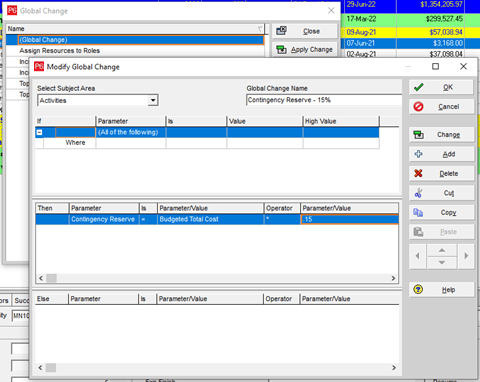
Next, select “Apply Change” from the Global Change dialog box and then “Yes” to apply the change to the Primavera P6 schedule:
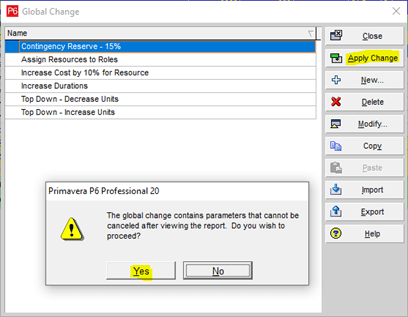
The next screen displays the new values, and from here, you can select “Commit Changes”. You will be prompted to save the log file, which you may or may not choose to keep.
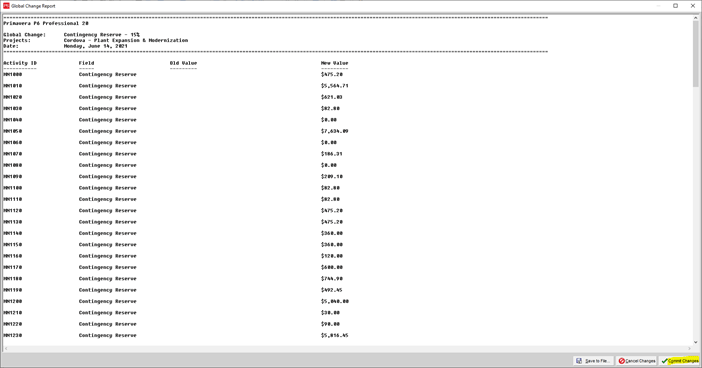
Close the Global Change dialog box, and then you will see the 15 percent contingency reserve in the schedule:
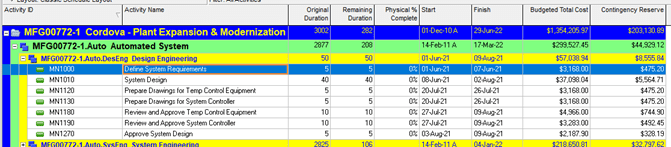
Showing Contingency Reserve in ScheduleReader
ScheduleReader is an efficient tool that allows you to view and analyze contingency reserves built into the Primavera P6 project schedule. To demonstrate ScheduleReader’s feature, first, go to ScheduleReader’s File tab and select “Open” and then locate the XER file to import:
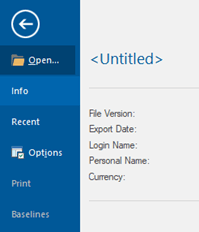
ScheduleReader is widely revered for its ability to open XER files in the blink of an eye, making it perfect for quickly accessing any data in the project schedule.
Next, go to the Activities tab and select “Activity”. From here, you will see the Customize Columns dialog box. Your custom UDF for contingency reserve is under the “User Defined” category in the Available Columns on the left side of the dialog box. Use the center arrow to move the UDF to the Inserted Columns section:
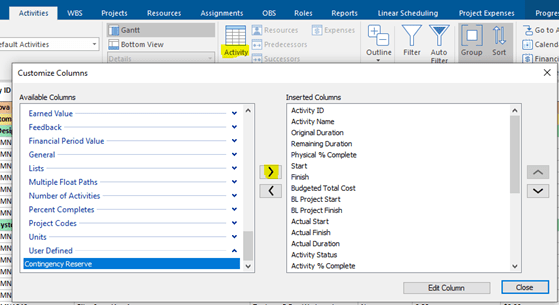
Once you close out the dialog box, you will see the contingency reserve column with the values just as you did in Primavera P6:

Efficiencies for Team Collaboration Using ScheduleReader and Analyzing Contingency Reserve
ScheduleReader is Windows-friendly and it serves as an effective interface to view activities and promote analysis from tools such as Primavera P6.
ScheduleReader also offers an inexpensive licensing alternative to Primavera P6 for large project teams that do not have full access to Primavera P6 to be able to view and analyze the project schedules in XER format. Team members without a Primavera P6 license can easily open and view schedules in the Primavera P6 XER format, thus allowing those lacking Primavera P6 access the ability to utilize similar views as those used in Primavera P6.
Utilizing ScheduleReader provides the project team with convenient features for team collaboration, such as its customizable layouts that can be viewed easily from an imported Primavera P6 XER file, whether the user has access to Primavera P6 or not.
The imported XER files from Primavera P6 conveniently carry over the UDFs created within Primavera P6 to ScheduleReader so that critical data such as contingency reserve can be displayed and analyzed by all members of the project team.
About the Author
Melanie Calverley is an experienced professional with several years of knowledge and practice in Project Management as a Program Cost and Schedule Control Analyst on multi-million/multi-billion-dollar projects, Project Controls, Strategic Planning, Engineering Planning, Earned Value Management (EVM), and Earned Value Management System (EVMS) implementation, Configuration Management, and writing/editing. She commands full utilization of Primavera P6 software, MS Project, and MS Project Server. Her career background includes industry experience in oil and gas, energy, aerospace/defense, IT, litigation, and media.
Calverley has extensive experience in the planning and scheduling arena since 1999, as well as extensive experience in the aerospace and oil and gas industries combined. Calverley has worked for the large and high-visibility players in the aerospace industry – Boeing and Lockheed Martin, as well as the large companies in the O&G industry, such as Schlumberger, GE Energy, and Chevron. She supported NASA directly and a host of smaller sub-contractors over the years before exploring the O&G and IT industries. Calverley understands the strict, organized flow of the aerospace industry’s horizontal and vertical logic integration, the criticality of resource loading, and the reporting functions that support Earned Value Management (EVM). She has also participated in various audits such as DCMA audits, JSRs, ISRs, and CAM reviews. In 2013, Calverley was responsible for implementing a full EVMS in Primavera for Cameron International’s (now Schlumberger) Process Systems Division across the globe. The system was fully tested and successfully implemented and run in the United States, Brazil, the UK, Malaysia, Singapore, and the Middle East.
Calverley owns her own business, Calverley Consulting, LLC, which has been operational since 2017. Calverley is also a solid writer, editor, and process flow documentation expert. She possesses a full command of the proper English language, and she is also a published book author. Calverley developed and championed multiple process flows and written documentation via policies and procedures for various well-known companies.